The word dashboard refers to a collection of functional tools used to accomplish a task. Google Dashboard analytics is where all the information about your google related data; AdSense data, Site traffic, etc., are displayed with widgets.
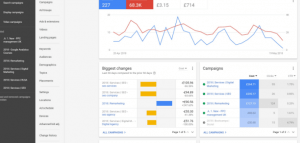
Let’s say you have lots of data from different sources to keep track of and analyze, google dashboard analytics allows you to create up to 20 dashboards as well as up to 12 widgets using one google analytics account, provided you can manage the complexity of how managing such number of dashboards can be from a single account.
What is Google Dashboard?
Anything that can be monitored and analyzed can’t be improved. The one point formula for growth is when you can keep track of your data, its sources, and the key factors for growth or decline. So with Google dashboard, one can monitor and view their web activities with a single interface called a widget. With google dashboard, you can monitor and analyze your campaign traffic, conversions, engagements, and reach.
Amazingly, it goes detailed to analyzing and showing where your visitor’s personal information and demographics and online habits (buying habits); location, age bracket, what they search for online, what they click on when they come online, and lots more.
In all, if you did want to grow your online engagement, reach and even increase your ROI, you sure need to give Google analytics a short.
How to Create a Google Analytics Dashboard – the Easy way
I will simply leave you with how to create a dashboard to monitor your data through google analytics.
- Create a google analytics account
- Do account log in with your login credentials
- Go to customization and select dashboard
- Click on the create tab
- Choose between “blank canvas (without widgets) and “Starter dashboard (with widgets).
- Name you dashboard
- Click on the create dashboard ribbon.
Google Analytics Custom Dashboard – How to create a custom dashboard
First, if there a difference between, creating a google dashboard and creating a custom dashboard, aren’t there meant to be the same? The difference is, the custom dashboard gives you access to your site analytics on a visit to the site, so the dashboard is customized to monitor activities of the specific site and nothing else.
Instructions
The simple method of creating a custom google analytics dashboard is for both advanced and amateur users of google analytics.
Here is how to do it;
- Already signed in to your account
- Navigate to the dashboard
- Click on the create ribbon
- Chose blank canvas
- Enter a name for your new dashboard
- Click create
How to Add a Multiple Widgets
As earlier said, you can add up to 12 widgets on a dashboard, here is how to go about adding them;
- On your dashboard
- Select matric
- Then widget
- Give it a name
- Chose data you want to be collected & monitored on the widget
- When done selecting what you want your new widget to do.
- Click on the Save button
How to Copy a Dashboard – Share a Dashboard
In the event you want to share your dashboard date with a team or want to move it to another account or profile, you can do that easily. Follow the below method;
- Log in to your analytics
- Go to dashboard
- Select new dashboard
- Navigate and tap the share
- Copy the share link
- Open a new tab on your browser and paste the link
- Chose the profile to share with
- Tap create link
Social Media: Facebook, Twitter, Wikipedia, LinkedIn, Pinterest