It is possible to permanently Delete Gmail Account if you need to. But before you decide whether you no longer want your Gmail account, think carefully about what you are doing. Deleting an email account can lead to serious consequences.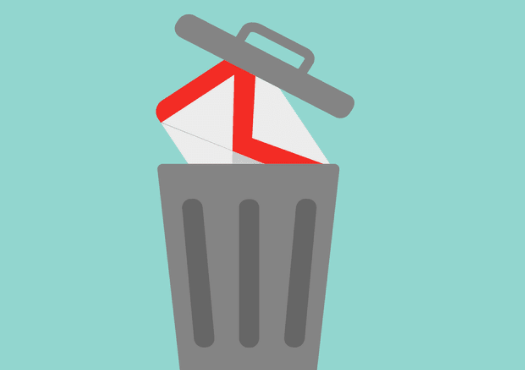
In this tutorial, learn about instances when deleting your email account might be necessary. Also, we describe the details of what happens if you decide to go ahead and delete a Gmail account. Finally, we provide a step-by-step tutorial on how to delete a Gmail account permanently if you need to take quick, decisive action.
3 Major Consequences of Deleting Your Gmail Account
Deleting an email account is a serious action and it’s not without consequences. Here are some of the main problems you could expect if you delete your Gmail account:
- No Access to Your Messages – The most obvious consequence of deleting your Gmail is that any saved messages will be lost. Forward important messages to your new email before de-activating your Gmail account. Even if you are careful, it’s easy to forget about that important message you archived months ago. If you didn’t move it, it’s gone when your email account is gone.
- Others Can’t Reach You – If your customers and colleagues are used to reaching you at the deleted Gmail address, you may lose touch with them. Even if you notify everyone you know of the email address change, there’s still a risk that someone out there is carrying around a business card with the old email address.
- You Can’t Reset Passwords for Other Accounts – Nearly all your accounts, from your bank account to your social media accounts to your account with the pizza delivery service, are associated with your email address. If you forget a password, most accounts send a reset link to your email address. If your email address is deleted, however, you may have trouble accessing your account.
Luckily, Gmail does not recycle Gmail addresses at this time. Once a user name has been deleted, it cannot be reused. This means there’s currently no chance that someone else will begin using your deleted Gmail account and pretend to be you.
Why You Might Need to Delete Your Gmail Account
With all the disadvantages of deleting a Gmail account, you may wonder why you would ever do it. There are some good reasons that could cause you to consider deleting an email account. Here are five:
Someone Else Hacked Into Your Account
While you may be tempted to immediately delete a hacked email account, there are some other steps you should take first.
First, go ahead and change your password. Next, report the hack to Gmail. Let your contacts know that your account has been compromised and that emails sent from it may not be coming from you. Finally, close the account down and open a new account.
You are Getting Too Many Unwanted Messages
If you are being harassed or getting too much spam, you may want to delete your account. However, if you are being cyberbullied, or otherwise pestered through your Gmail account, you may be able to set up a filter and block the unwanted messages.
Sometimes, however, the cyberbully or spammer is too persistent. They may switch email addresses and continue to send unwanted messages. If this happens, shutting your Gmail account down and opening a new account that the miscreant doesn’t have the address for maybe your best option.
Your Email is Full of Junk
If you rarely use your Gmail account for regular emailing but instead give the address out to enter contests or sign up for email newsletters, then your inbox may be full of a mass of unwanted messages.
While the best thing to do is to delete the unwanted messages and unsubscribe from any mailing lists you are on, the junk may be too overwhelming. You may want a fresh start with a new email address.
You Have Outgrown Your User Name
It’s also possible to outgrow an email address. If your user name is your teenage nickname or refers to your high school and you’re now in your thirties, it may be time to graduate to a grown-up Gmail user name.
You Haven’t Used Your Account in Years
An unused email account could be a security risk. If you are not checking your account regularly, you have no way of knowing whether the account is compromised. If you have decided that you definitely want to delete a Gmail account, use the steps below:
How to Delete Gmail Account Permanently
Learn how to back up your Gmail messages and how to delete a Gmail account permanently.
First, Back-Up Any Messages You Need
Before you delete your Gmail account, first download the data stored there. If you already have a current backup of your data, you can skip this step.
Step 1: Access the Download Your Data Screen
Begin by logging into your account. Next, click the Download your data link. Download your data screen displays.
You will see various Google products listed with a box to the right of each of them. Use the scrollbar to scroll down to the products you want to back up. Since we are deleting Gmail, I recommend downloading data from Contacts and, of course, Mail.
Step 2: Select Which Data to Download
By default, download is turned on for all products. (You will see a green checkmark.) To deactivate those downloads you don’t need, click in the white space next to the green checkmark. (You will see a gray X).
- Choose which data to download.
- Click the Next button when you have selected the product data you wish to download. The Customize archive format screen appears
- Choose your archive format, size, and delivery method.
- On the Download your data screen, you need to make three decisions.
- File type – Choose between a .zip, .tgz, or .tbz file.
- Archive size (max) – Sizes range from 1 GB to 50 GB.
- Delivery method – Choices include Send download link via email, Add to Drive, Add to Dropbox, and Add to OneDrive.
Use the down arrow in the box beneath each option to bring up a drop-down menu and make your choices. Choose an option from the drop-down menu.
Step 3: Create and Manage Your Data Download
When you have made your choices, click the Create Archive button. For this option, I opt to receive the download in my Gmail inbox.
Click the Manage archives button. When you are ready, click the Manage archives button. The following confirmation screen displays:
Click the Done button to complete the process.
Google takes you to a privacy settings screen. If you like, you can adjust your privacy settings now.
Step 4: Download Your Data to Your Computer
Since I chose to receive the download through email, I open my Gmail inbox. A message displays with a link to my downloaded information. Your data archive is ready.
Note: If you chose one of the other options for downloading your data, you will find your data where you sent it.
- Firstly, Click on the message to open it.
- Also, Click Download archive to store your data.
- Also, Click the Download archive button. You will be prompted to log in to your Gmail account. Log in. Download your data: archive screen displays. Save your data download.
- Lastly, Notice the prompt asking what you want to do with the data you have downloaded. In this example, I click the Save as a button, which opens a Windows browser on your PC.
Using the browser window, I find the folder where I want to save the data. I click the Save button on my browser window and the data is saved to my computer. The file is now stored on my computer. A prompt opens at the button of the screen asking whether I want to open the download, Open folder, or View downloads. If I want to check on my data, I can select one of these options.
At this point, your data has been backed up. You are ready to move on to the next step of deleting your Gmail account.
Change Any Accounts That Are Linked to This Gmail
Many online accounts use your email account as recovery information and to communicate with you. If you have accounts that are linked to this Gmail address that you are about to delete, you may lose access to those accounts if you ever need to reset your password. Also, you may miss out on important communications from those accounts.
Before deleting your Gmail address, check to see that none of your accounts are linked to Gmail. Start with the following important accounts and be sure to consider all your online accounts
- Bank accounts
- PayPal, Stripe, Shopify, or other online payment sites
- Social media accounts
- Lastly, Accounts with your favorite vendors
Once you’ve identified a list of online accounts linked to your Gmail address, change your profile information for each linked account to link to your new email address instead of your soon to be deleted Gmail address.
Notify Contacts of Your New Email Address
Another important consideration is that clients and other contracts may not be able to reach you if you delete your Gmail address. To solve this problem, you will need to notify your contacts of your new email address.
Here is a sample Gmail message you can send out:
Notify your contacts that your email address is changing.
Delete Gmail Account Permanently
Once you have backed up your Gmail data, changed your profile information for your online accounts, and notified your contacts you are finally ready to permanently remove your Gmail address. This process goes quickly:
Step 1: Access Your Account Preferences
To delete your Gmail account, you need to access the Google Account preferences screen. Click the Account Preferences link.
- Firstly, Use the scrollbar on the right of the screen to scroll down to Delete
- Click the Delete products option.
- Caution: Do NOT click the Delete Google Account and data option unless you want to lose access to your entire Google account.
- You are prompted to re-enter your password.
- Lastly, Log in to the Gmail account you are deleting.
Check the Gmail address on the screen carefully to make sure it is the one you want to delete. When you are satisfied that it’s correct, type your password and click the Sign in button. The Delete a Google service screen appears.
Note: That you are given another chance to download your data before you delete your Gmail account.
Step 2: Select the Delete Option
Start with the Delete a Google service screen open, Select Gmail to delete. If you have more than one Google service, they will be listed on this screen. Scroll down to Gmail. To delete your Gmail account, click the trash icon to the right. You will be prompted to provide an email address so that you can use other Google services such as Google Drive and Calendar:
Then, type in another email address. Type the email address you will use from now on to access Google service into space. Click the Send Verification Email button on the lower right.
Note: You cannot use an email address that is already associated with another Google account.
Step 3: Confirm Your New Email Address
After you have typed the new email that you will use to check your Google account, instructions appear on the screen:
- Firstly, Click the Got It button.
- Click the Got It button in the lower right corner. Even though you have already selected the trash icon next to Gmail, you must confirm the Gmail account deletion.
- Go to your new email account, open the message:
- Click the Gmail deletion confirmation link.
- Click the confirmation link. Another Confirm Gmail deletion screen appears: Click Delete Gmail to finalize Gmail deletion.
- Lastly, click in the checkbox to confirm that you really want to delete this Gmail address. Then, click the Delete Gmail button.
Step 4: Your Gmail Account is Now Deleted
Once your account is deleted, the following message appears:
- Click Done to finalize your Gmail deletion.
- Click the Done button and close the Account preferences screen.
- After your Gmail address is deleted, you can no longer send messages to it.
- Messages sent to your deleted Gmail address will bounce back to the sender.
Note: After your Gmail account has been deleted, there may be a short period during which you can recover your account. However, you shouldn’t count on being able to recover your account.
Now that you have deleted your unwanted Gmail address, you may want to set up a new Gmail address.
Summary
Permanently deleting your Gmail account is a serious step, but sometimes it’s necessary. If your account has been hacked or if it’s overrun by spam, you may be wondering, “how do I delete my Gmail account?”
If you have to close a Gmail account, it’s possible to do it quickly and permanently. Just make sure to first back up all your data, check for any third party services attached to your Gmail, and notify your contacts. Then, follow the instructions in this tutorial to remove your Gmail address from your Google account.
Social Media: Facebook, Twitter, Wikipedia, LinkedIn, Pinterest