Are you a writer? If yes, do you often want to count the number of characters in a word document? But on many occasions, you don’t know how to count the words or you feel is time-consuming.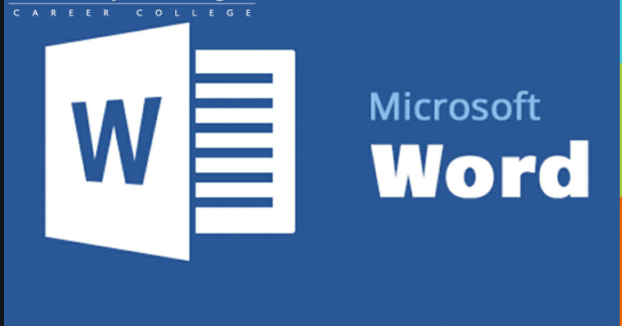
You actually need to count these words for a lot of reasons such as ad essays and online articles for a certain word count. The character count as well matters when it comes to writing a tweet or a Google-friendly meta description.
Do you know that Microsoft Word is the best word processing program to use? Also, it is very common. You can easily use it to find the number of characters in a text on Google Docs or other word processing programs.
Microsoft Word’s Character Count Tool
To find the number of characters in a Word document is very easy. Just look for the Words section toward the bottom left side of the window. You will see the word count in your document, click on it for the Word Count dialogue box to pop up. It will just show you the number of words in the document.
On the other hand, you can as well go to the Review tab and choose Word Count in the Proofing group. It will just display the information you need.
Just uncheck the box beside Include footnotes and endnotes if you don’t want to include these in the overall character count. Further, you can highlight parts of the text to know the exact number of words that section has.
What about Other Word Processors?
A lot of word processing programs come with a character count tool and a word count tool as standard. For instance, on Google Docs, once you click on the Tools menu at the top of the screen, you can choose Word Count from the options.
On the other hand, you can click the Control + Shift + C together to know the exact number of words in the document.
OpenOffice, LibreOffice, AbiWord, and WordPerfect use the same approach above to count words in their documents. Once you click Tools, choose Word Count to bring up the information on all of these platforms. The process is very simple and straight-forward.
Online Character Count Tools
Actually, a lot of word processing programs have the character count facility built in them. However, the basic word processors included with Windows like Notepad and Word pad don’t include this feature.
If yours does not have the feature, there are websites you can access to get the character count for any section of text. You can try Character Count Online.
It is a primary website with a big window in the center, you can just paste your text here and it will tell you the number of words they are. When you look above the text box, you will see headings for Characters, Words, Sentences, Paragraphs, and Whitespace.
You don’t need to stress yourself much. Just copy and paste the text you want to count the characters for into space on the website and read the number beside Characters to see how many they are. However, this is the total number of characters including spaces.
But if you want the number of characters without spaces, remove the number in the Whitespace field from this number.
Word Count vs. Character Count
For Microsoft Word, the word count is just visible in the bottom left of the screen, you just see it without searching for it.
The difference between word and character count is that: the word love contains 4 individual characters, but they all form one word. Similarly, a love letter contains 11 characters in total (including space) but only two words. Do you understand this now?
I hope you can easily count the number of characters and words in your Word documents now. If you have questions, keep them in the comment section.
Social Media: Twitter, Wikipedia, Facebook, Pinterest