Did you start using a router for your business? Of course, you need to configure all devices on your network to enable them to send traffic to the IP address by default. And guess what? The IP address is what you need. Anyways, let me show you what this IP Address is all about and how to find IP address.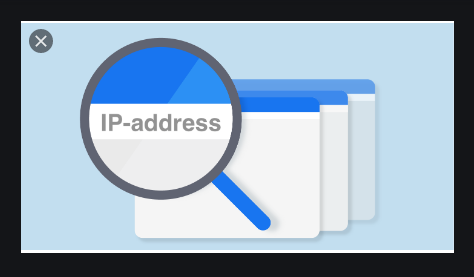
An IP Address of a router is the gateway to Finding your Router’s setup page for configuration changes.
Most times, finding this can be confusing when you make use of different devices to connect them. So far, my experience made me understand that making use of a Computer to find a Router’s IP address is quite different from someone who is using a phone, and that of a Mac user. So, here we bring to you how to find it on about most intended device.
Generally, Routers can be used at home, business centers, and offices. In most cases, you will find out that it’s one router that is serving the entire device there. However, how each device recognizes the network differs, and so as to find the IP. Thus, Windows recognizes this as the default gateway, while iPhones, Mac, and iPad see it as Router, respectively.
Why do I need to find my Router’s IP?
Remember, no one is an island of knowledge! This is why we get to help you resolve questions many have in mind. Firstly, the IP address for a router is important as the router itself. Thus, this is because it connects you to the settings page of your router.
Now you need it to be able to connect. Here are we, trying to show you how to find it so you can connect on your browser and get the settings you want. Am sure you will wish to configure so many things about the router such as the username and password, bandwidth, and all that.
How to find your Router’s IP Address in Windows
Windows recognizes this as the Default Gateway when you demand it on your network connection information. To find this default gateway, you should get started with the below steps. Of course, we desire that you get what you want.
Steps
- Use the search bar on your taskbar and search for Control Panel.
- Next, find the Tab for Network and Internet. Under it, click on view network status and tasks.
- Here is a new page, find the name of the network connection that you are looking for.
- Proceed to “Ethernet window” and click on it. Afterward, click on Details.
- Here are the details of the network you connected to. That is the Network “Connection Details” window. The IP address is there as IPv4 Default Gateway. Did you see that?
How to Find Your Router’s IP Address in Mac OS X
To find your IP address here is very simple and forward. Let’s get started then.
- Launch your Mac device and click the “Apple” menu at the bar at the top of your screen. Afterward, select “System Preferences”.
- Next, click on the “Network” icon. That is the globe icon.
- Click on your network connection. If be it wireless connection or wired connection, select the “Advanced” button at the bottom of the screen.
- Select the “TCP/IP” Tab in the “network” window. Now, you will see the Router’s IP address listed as “Router”.
- That was simple right. Now you can open your browser and key in that IP address to set up your Router.
How to Find Your Router’s IP Address on the iPhone and iPad
- Launch your iPhone or iPad and move on to the settings.
- Click on Wi-Fi and then select the wifi network. The IP address will be listed as “Router”.
Of course, this is the simplest to find among all the devices so far.
How to Find Your Router’s IP Address in Android
It’s quite unfortunate that Android doesn’t unveil this part of network connection information. But, all hope is not lost! You can easily do this with third-party android apps. For instance, you have the Wi-Fi Analyzer that will enable you to choose the ideal Wi-Fi channel for your router’s Wifi network.
So, go get the Wi-Fi analyzer. When you install it, launch it. Move to the top and click on the “View” menu, and then select “AP list”.
Check out the top of the app where you will see connected to; there goes the Network name. Click on it and wait for a popup with more information about the network. Eventually, it will be listed as “Gateway”.
How to find your Router’s IP Address in Linux
This is so easy to find because most Linux desktops have a network icon placed at the notification bar. Once you click on the network icon, move on to select “Connection Information”. Now, you will find the IP address next to the “Default Route” or “Gateway”.
Right now, you must have been helped with what you want to hear. Don’t forget to use the comment box below to tell us your mind.
Social Media: Wikipedia