What Are Settings:- Are you confused on how to activate privacy and settings on your device, we have you covered on this one we would put you through from start to finish on how to do it yourself. So just relax and follow the few steps that would be outlined for you.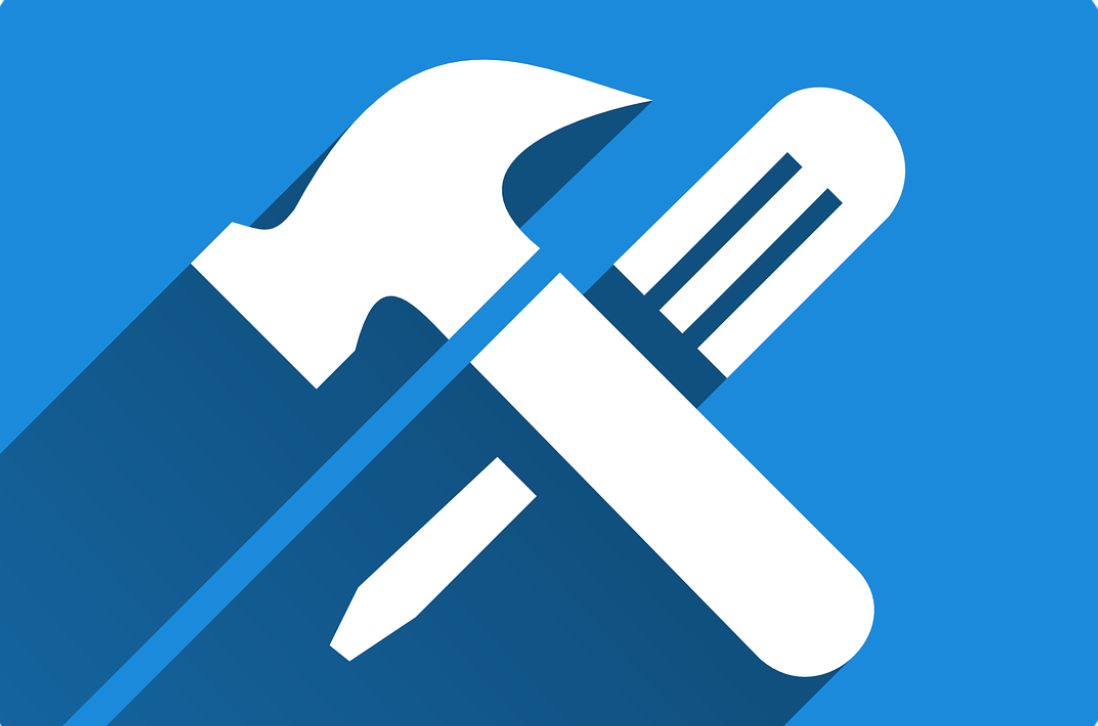
It doesn’t matter whether you’re on your first Smartphone or your seventh, settings are one of your best friends. Settings help you protect your privacy, save on battery life, silence notifications, and can make your device work as you want it.
With the growing popularity of smart devices, home automation, and the persistent buzz around the Internet of Things (IoT), settings are appearing in more of our daily lives, not just in the technology realm.
IoT refers to the idea of connecting everyday devices to the Internet that can then send and receive data.
If you have a smart appliance or a smart speaker like the Amazon Echo, you need to know how to adjust essential settings, just like on a Smartphone and other electronics.
What Are Settings – Facts You Need to Know About Settings
Settings are often represented as a gear icon on a Smartphone or tablet, “settings” is an app that lets you customize your device to fit your preferences.
In general, a smart device has settings for wireless connections, device-related options, such as screen brightness, notification sounds, and date and time, and privacy and security controls, such as location services and screen lock set-up.
Additionally, most of the apps we download in our smartphones or tablets also have settings, which often include notifications, sharing options, and app-specific functions.
Here, are some of the standard settings that you will encounter on a Smartphone or tablet, many of which you will also find on any number of smart devices.
They include:
Wireless Connections
Every Smart device has to connect to the Internet, and most have a wireless and networks section in settings, or menu items for Wi-Fi, Bluetooth, and Airplane Mode. In either case, this is where you can connect and disconnect your device from various wireless connections.
You can:
- Set up Wi-Fi to connect your device to your home Internet connection or a wireless hotspot at a coffee shop, airport, or other location.
- Turn on Bluetooth to connect to other smart devices, such as a keyboard, smartwatch or fitness tracker, or accessories like wireless headphones.
- Put your device in Airplane mode, which automatically disables the device’s radios. This mode makes it impossible to receive incoming and outgoing calls and messages. It also turns off your web connection.
- Connect and disconnect from your mobile network, which you might want to do when traveling abroad to avoid roaming charges or to save on data usage. You can turn off access to mobile networks and still leave Wi-Fi enabled so that you can use free Wi-Fi where it’s available.
On a Smartphone, data refers to any way that you use the web, including email, web surfing, playing games that serve ads, or getting turn-by-turn directions. In settings, you can view how much data you’ve consumed for the month and which of your apps are using the most of it.
Notifications
Notifications vary depending on the device and connected apps. Settings include the types of alerts you’d like to receive (new email, calendar reminder) how you’d like to receive them (text, email, on-phone), and sounds, and vibration.
Managing the ringtone for different types of notifications is often in a separate section (see below). To change these settings, you may have to go into individual apps and make your adjustments.
Do Not Disturb
Almost all devices have an option in the Settings app to globally allow or block notifications from specific apps. Android smartphones and iPhones have a feature called Do Not Disturb (DND), which mutes notifications you deem unimportant.
It can also let through the ones you can’t miss, like alarms. DND is a handy feature to use while in a meeting, at the movies or anytime you need a break.
It’s also convenient if you use your Smartphone as your alarm clock and so that non-urgent notifications don’t disrupt your sleep.
Sounds and Appearance
Users can adjust the brightness of a smart device’s display (if it has one), volume levels, and the look and feel of the interface.
- The volume area usually has multiple options: media (music, video), alarm, and ring, so that you can turn your music up without turning up your alarm clock, ringtone, or text alert ping.
- You can adjust the brightness of your screen manually or turn on auto-brightness so that your display can adapt to different lighting scenarios throughout the day and evening.
- In this section, you can also upload and change your wallpaper and screen savers, as well as change color schemes and other design elements.
- Change your ringtone and the various sounds your device makes to alert you of calendar events, new text messages, new emails, alarms, and more. Here you can also choose whether you want your device to vibrate along with or instead of the ringtone. You can set a default notification sound too.
Privacy and Security
Beyond customizing your experience, settings are also vital in protecting your privacy and security. Important options include:
- Turning location services on and off. Turn it on when you are using a navigation app, like Google Maps, to get around, but there’s no need to broadcast your location continuously.
- Setting up your lock screen. Android has several options to unlock your phone, which might include: pattern lock, password lock, fingerprint lock, face recognition lock, and voice recognition lock, while Apple’s unlock options are more limited.
- Enable Android Device Manager or Find my iPhone. Android and Apple offer options to locate your misplaced or stolen device, remotely lock it, or erase all data.
- Backing up your device regularly. Android lets you save your data to Google Drive, while the iPhone connects to your iCloud account.
- Consider encrypting your Android or iOS device. Doing so keeps your data safe from criminals and prevents the manufacturer or carrier from handing over your private information to law enforcement without permission.
- Hide notifications from your lock screen. Ever received a personal text message or embarrassing reminder while your phone is in plain sight? Put a stop to that and keep certain types of notifications from bursting through your lock screen or at least hide the content of said notifications.
System Settings
Finally, you can access device settings, including the date and time, operating system
(OS) version, text size, and other elements.
- How often do you use your smartphone as a watch? Make sure the date and time are accurate by setting it manually or having it update automatically, including when you change time zones.
- Take advantage of accessibility settings, including the ability to adjust the font size, enable a screen reader, change up the color scheme for better visibility, add captions to videos, and other features that make the device more comfortable to use.
- Check which OS version you have and whether an update is available.
- Choose the emergency broadcasts you want to receive (Smartphone only). You can opt into Amber Alerts, extreme weather alerts, and others by going into the phone’s system settings.
- Set up the language or languages you prefer to use.
- Set default apps for email, messaging, navigation, and other activities.
With all these explanations you would be able to get all your desired features you like and also you would be able to customize your Andriod or iPhones to your taste.