Export Twitter Analytics Free – you should know by now that anything that cannot be measured cannot be improved. For you to know how well your tweets perform you will need to monitor how your audience is relating to them. Your impressions, likes, follows, and a lot more analytics data. So monitoring your Twitter analytics using free analytic tools is very important as that will help you gain control of the performance of your tweets, knowing what works and what doesn’t work.
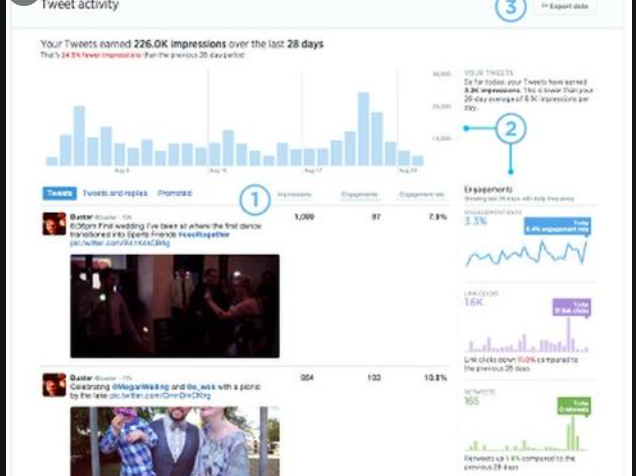
Viewing your Twitter analytics from the analytic page or dashboard can be overwhelming as all your data isn’t displayed on one page rather you will have to go through series of analytics pages to view your data making it difficult to understand the flow of your data analytics. To help you solve that complex issue that comes with using the Twitter dashboard for your data analytics is the reason why this article exists to help you export twitter analytics so you can take a snip view of your data at a glance.
In a real sense, there is a lot you can accomplish with the Twitter analytics tool but that is if you know how to manipulate the system to your advantage. With the tools, you can keep close your impressions, engagement and know what your audience likes, their responses to a particular kind of post and how they reacted to the previous post, and so on. You accomplish a lot with the Twitter analytics tool. But then this post will guide you on how to export Twitter analytics first. Before then let’s begin with how to use Twitter analytics.
Twitter Analytics: How to Access the Analytics Tool
At first, you might find it difficult to use the Twitter analytics dashboard because of its complex nature. However, as you get familiar with some stats and interface it will start making sense. Follow the below steps to gain access to the Twitter analytics dashboard.
- With your device visit twitter.com.
- Sign in to your account with your details.
- With a new tab enter the analytics page at analytics.twitter.com.
- On the dashboard, you can view your tweet statistics.
Steps to Export Twitter Analytics Data
Exporting Twitter analytics data is very easy and simple. Here is how to go about it:
- With an internet-enabled device, open a web browser and visit the official webpage of Twitter analytics at analytics.twitter.com.
- If you are already signed in, you will be taken to the dashboard straight away, but if not you will be prompted to sign in.
- Sign in.
- On the dashboard click on “Tweets”.
- Tap on “Export Data”.
- Choose the download path to save your file.
- Hit the “Save” button.
- In few seconds your download would have been completed, locate the downloaded file, and use it anytime anywhere even when you are offline.
Social Media: Facebook, Twitter, Wikipedia, LinkedIn, Pinterest