Do you intend to build or deploy machine learning models; the Azure machine learning studio is your best bet. This is the sure tool that will help you in building, testing, collaborating and deploying predictive analytics solutions on your data.
Machine learning studio brings cloud resources, predictive analytics, and data science to a common meeting point. With Azure Machine Learning Studio, you can publish models as web services that can be used by custom apps or BI tools like excel.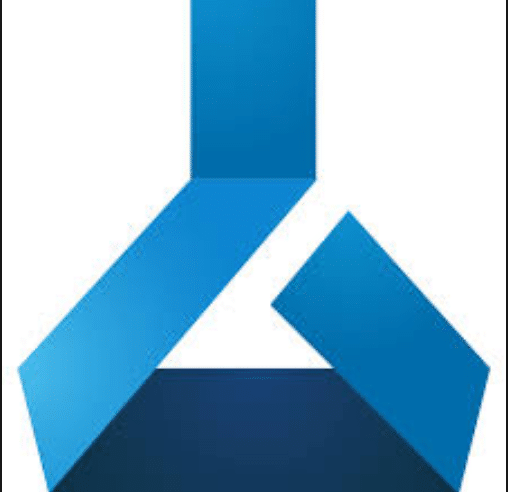
How Azure Machine Learning Studio Works
The aim and use of Azure Machine studios are to develop a predictive analysis model. To get this done, you will need to use data from any of your sources. Next, you will transform and analyze the data using different manipulative and statistical functions, and generate a set of results.
When you are developing a model using the Azure machine, it is always an iterative process. This is so because the more you manipulate and modify your parameters, the more your results converge until it meets your satisfaction. By then you can now say you have a trained and effective model.
Azure Machine Learning Studio Interface
What makes Azure stands out is that it gives users an interactive visual workspace where they can build, test and iterate their predictive analysis model. Azure comes with drag-and-drop datasets for their analysis modules which spreads to an interactive canvas. All you just do is to connect them to give you a work that you can run in Machine learning Studio.
Users will need to edit their new work, copy and save if needed, run it again to iterate o a model design. So when you are through, you can then move your training experiments to predictive work. That is when you can now publish them as web service for your model to be scrutinized by another fellow.
Azure Machine Learning Studio work is different for everyday programming as there is nothing like programming in this work. All you do is to visually connect datasets and modules to get a predictive analysis model.
How to use A Machine Learning Studio
Once you visit the home of the machine learning studio, you will be taken to the homepage. This is where you can view all videos, webinars, documents as well as other valuable resources.
But for that of Azure Machine Learning Studio, you will see two options which are Home and The Studio.
- To begin, click on the “Studio” Button.
- You will be redirected to the Azure Machine Learning Studio.
- From here, you will be asked to log in to your account.
Once you have safely logged in, the following will be displayed to your view.;
- PROJECTS– Collections of works, datasets, notebooks, and other resources that stands a single project
- EXPERIMENTS– Work that you have created and run or saved as drafts
- WEB SERVICES– Web services that you have deployed from your experiments
- NOTEBOOKS– Jupyter notebooks that you have created
- DATASETS– Datasets that you have uploaded into Studio
- TRAINED MODELS– Models that you have trained in work and saved in Studio
- SETTINGS– A collection of settings that you can use to configure your account and resources.
Gallery
The Gallery is another great tool to look out for. Azure AI Gallery is built to house the data of the scientist group. From here, you can build, share the solution, you can create other packages of the Cortana Intelligence Suite.
Experiments Components
In all text or work, there are datasets. This dataset gives the data to the analytic modules. From there you can connect a predictive analysis module. All true work comes with the following;
- The text must come with datasets (at least one) and as well one module.
- There are times that datasets will be connecting to models solely.
- You can have a situation where the module is connected to the data dataset and other modules
- The inlet ports of the module must be connected to the data flow.
- So, the needed parameters for the various modules must be set.
It is possible to create your work from the cradle. If you so wish, you can continue from the sample work template out there.
Social Media: Facebook, Twitter, Wikipedia, LinkedIn, Pinterest