A whole lot of people find it so hard to calculate range in Excel. It can be very challenging. Are you among this group? If yes, don’t ever worry again. In this article, you will learn with ease how to calculate range in Excel.
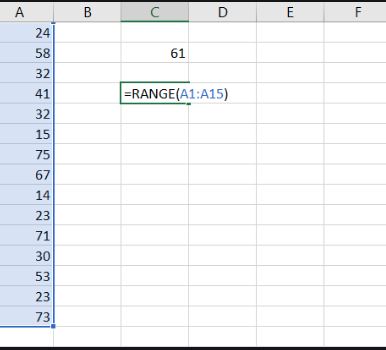
Let’s start by defining what range is in a set of numbers. The range is the measure of the spread of values in a data set. It has a simple definition:
The range of a data set a picture of the spread of values it has. Range = maximum value – minimum value.
We use it for data analysis. It is very easy to find the range in Excel using the “MIN” and “MAX” functions built into the program.
Assuming you have a set of data like 4, 2, 5, 8, 12, 25, the range is the highest number (25) minus the lowest number (2). In this case:
Range = 25-2 = 23
From the example above, you will see that the data set spans 23 numbers. The range tells you the difference between the highest and lowest value in a set of numbers.
The MIN and MAX Functions
However, the best way to find a range in Excel is to get the minimum and maximum values of the data set. To find the minimum, type “=MIN” into a cell. You can either double-click where it says “MIN” in the drop-down list or type a “(” to start. Inside the parentheses, type the column letter and row number of the first data point. However, if your data is in a single row or column, type a colon followed and the letter and number corresponding to the last data point and close the parentheses to return the minimum value. Moreover, you can click the right cell after opening the parentheses and hold down “Shift”. In the end, click the cell with the last data point and close the parentheses.
On the other hand, if the data is spread out irregularly, specify each cell individually and separate each one with a comma. For instance “=MIN(A2, F3, H12, J1)” to find the minimum of the values in cells A2, F3, H12, and J1.
Also, use the MAX” function to find the maximum value from the data set by typing “=MAX” into a cell. After that, do the same for the MIN function.
Range in Excel in Steps
To easily find the range in Excel, do the calculation in steps. Start by placing the minimum value in a cell and placing the maximum value in another cell. Once you do this, follow the instructions in the previous step. Then, proceed to another cell and type “=F1-E1” to find the range. Excel will automatically subtract the minimum in cell E1 from the maximum in cell F1 to give you the range.
How to Calculate Range in One Step
Lastly, Excel users can use the formulas above for minimum and maximum to calculate range using Excel in a single step. For instance, if you have lots of data from A2 to cell A25. Just enter “=MAX(A2:A25)-MIN(A2:A25)” to find the range in a single step. Excel will automatically find the maximum of the data and then subtract the minimum of the data from it. This gives you the range within a few seconds. It is the fastest and the easiest way of finding the range of a set of numbers.
I hope you got value. Do you have questions? If yes, keep them in the comments section.
Social Media: Facebook, Twitter, Linkedin, Pinterest.