Do you suspect that your Gmail password is at risk and wish to change it, or you wish to just change your Gmail password? If so, I’ll be guiding you on the steps to change your Gmail password.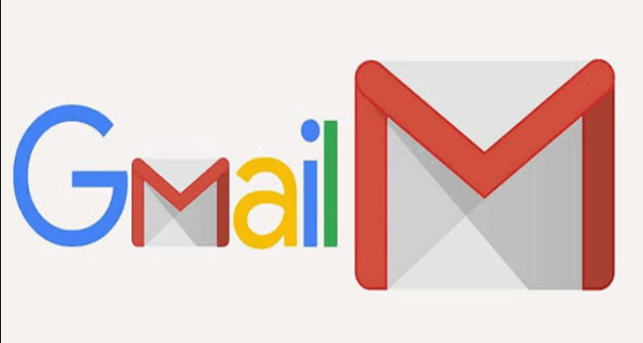
Gmail is a platform owned by Google which allows its users to send or receive messages for free. It also helps users in storing their messages and other files or data for future use.
Also, it offers users a free gigabyte for storing messages, either in their inbox or outboxes.
Benefits of Gmail
Gmail services give users lots of security in storing information in their emails. Here are some of the benefits of using Gmail services:
- It offers huge storage space for saving of files or other documents
- Offers users easy online access anywhere in the world
- It’s quite cheaper and needs less energy to operate
- Offers instant message storage and video conferencing
- Makes work organization easy
- Provides users great security for data storage.
- Makes the movement of files and data easy
- Offers one of the best user interfaces in the world
- It’s simple and can be understood by all.
How to Create a Gmail Account
Creating a Gmail account can be swift and easy. It requires little time or energy in creating one.
Here are the steps by steps method in opening a new Gmail account.
- Using your browser login to. gmail.com
- Click to -create an account
- Type in all your personal information i.e.; name, your choice of Gmail username, date of birth, phone number nationality, etc.
- Chose your required password and summit.
- Type in your phone number to receive a verification code from Google
- Resend the code and type in other personal information that will be sent to you. i.e.; recovery email and other personal questions
- The next step is agreeing to Google’s privacy and terms of usage; click on ‘I agree’.
Your account will now be created.
How to change your Gmail password
Whether you are using your desktop, android device, or an IOS app, it can take only a few minutes to change your password.
Here are the steps in changing your Gmail password.
Using a Desktop
- Log in to your Gmail account, and then click on the right icon to display options. Lick on settings.
- Next on, click on change account setting and select change password.
- Type in your current password and click on next.
- Type in your new password. It is important you chose a strong password using letters, numbers, or symbols for your security. So as to avoid hacking or easy access to someone else.
Note; use a minimum of eight characters.
Using an IOS App
In other to change your Gmail password using the IOS app, you are to log in to your Gmail app
- Click on the settings icon at the left side of the screen at the three horizontal lines
- Select the Gmail account you will like to work on.
- Click on manage account under the account.
- Move on to security using the option below
- Select password undersigning into Google
- Type in your current password and click on next.
- You can now type in our new password. Select the change password afterward.
A confirmation message will be shown to you that your password was changed successfully.
Using Android devices
- Go to the setting app, select on manage your Google account
- Click on security at the top of your screen, scroll on to signing I to Google
- Select your password, then put in your new password and confirm it.
Your new password will be set after following the steps giving to you on your screen.
Social Media: Facebook, Twitter, Wikipedia, LinkedIn, Pinterest