Create a Facebook page and plug into the largest social media platform with its wide reach. Connect to the teaming population of Facebook users. Facebook page is easy to create, just follow the steps below to create the page;
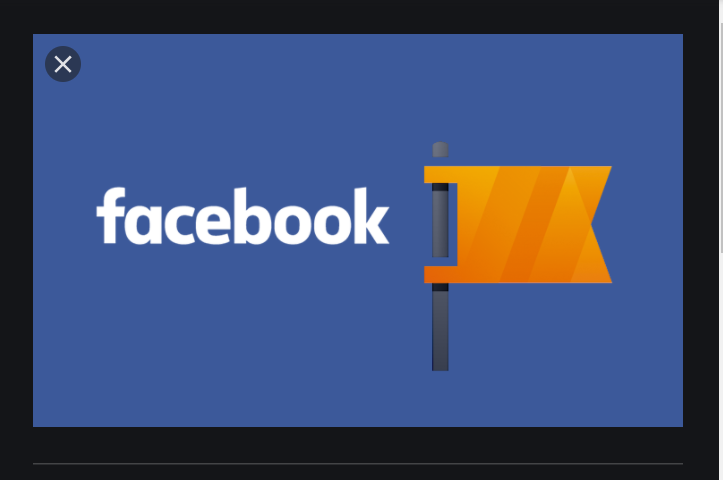
How to Create Facebook Page
- Start, by opening Facebook, which looks like a white “f” on a blue icon background. This will open up your News Feed.
- Click on the three-line icon, which is either at the bottom-right corner of the screen for (iPhone) or at the top-right corner of the screen for (Android) devices
- Next, scroll down, and tap on the “Pages” option, which is close to the bottom of the menu. You can alternatively tap on the “See More” option on the menu, to show the “Pages” option
- If you are using an Android device, you can skip this step and tap on the “Create Page” icon
- Click on the “Create Page” icon
- Then, tap on the “Get Started” once you are prompted.
- Key in your Page’s name, thereafter, click on the “Next” icon. Just, tap on the “Page Name” field, and key in a suitable name for your page, and then tap the “Next” button at the bottom of the screen.
- This next step requires you to choose a page category, by tapping the “Choose a Category” option.
- Select a subcategory, by clicking on the “Choose a Subcategory” option.
- Click on the “Next” icon, at the bottom of the page
- Thereafter, add a website URL, and thereafter, click the “Next” icon.
- Once you are done adding your website, you are to upload a profile photo for your page, by tapping the “Add a profile picture”, pick a photo if necessary, and click on the “Done” icon
Alternative Set-Up Process
- You can also skip this step, as it is optional. To skip, tap “skip” at the top-right corner of the screen. On some Android device, tap the √ icon instead of “Done”
- Click on the “Next” icon, which is situated at the bottom of the screen
- Choose a cover photo and add it to your page. You are to resize the cover photo if necessary and click on the “Save” icon
- You can also skip this step, by tapping on the “Skip” icon,
- To complete the setup process, and have your page created, tap on the “Visit page” icon, which is the blue tab, at the bottom of the screen.
- Once your Facebook page, is all set up, you start engaging with it be it for business or leisure.
Facebook Page Benefits
- Facebook page, gives you a wider coverage for your profile, business, and your events.
- With a Facebook page, you get connected to millions of people globally.
- Facebook page, enables you to get in on what others in your field of business are up to.
- Gives other users the access to engage with you on your page and vice versa.
Social Media: Facebook, Twitter, Wikipedia, LinkedIn, Pinterest