Do you have an iPhone? Are you often in the need to change the microphone setting but don’t know how? If yes, this article is for you. Here, you will learn for free how to change the microphone settings on your iPhone. Keep reading to learn more.
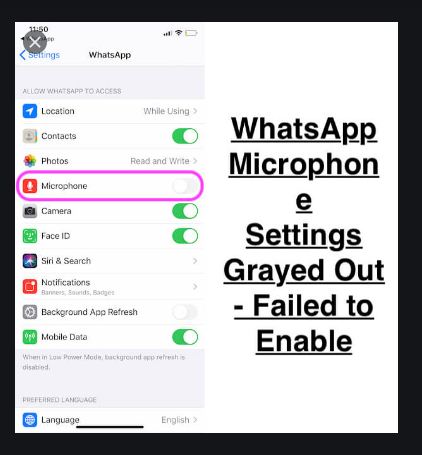
Change iPhone Microphone Settings
For downloaded apps, grant permission for them to access the microphone. You can control app access in the settings by granting access to the app. Any time you have a problem, just go to the Settings app to troubleshoot it.
However, if you are not using the downloaded app, it may be a bit harder. It can be a hardware problem that you need to fix by troubleshooting. However, if you can’t fix it, take it for repair.
Adjust App-Based Microphone Settings
The fact is that anytime you want to open an app that demands access to the microphone, you have to grant access to your microphone. In case you can’t be heard through an app, visit the iPhone microphone settings to grant access. To do this, take the steps below:
- On your device, go to Settings, Privacy, and choose Microphone.
- Choose the app you want to grant access to and toggle the switch to the right.
- This turns the switch green. When it’s off, it is gray.
Test Malfunctioning Microphone
However, if the problem isn’t with the downloaded app. It may be a bit difficult to fix with your iOS microphone settings. Do the followings:
- Start by removing everything on the iPhone such as cases and screen protectors.
- Check the openings of the iPhone and remove all debris.
Usually, an iPhone has three microphones. There is one on the backside near the camera, another is on the front at the top, also near the camera. Also, you will see the bottom microphone at the base of the phone next to the charging point.
Moreover, you can test the front and rear microphones by shooting a quick video with each of the two cameras. If they work, check the bottom microphone using the Voice Memos app. This will help you determine the faulty one and take it out for repair.
Set Up Voice Control
Before you look for your iPhone microphone settings due to Voice Controlensure you’ve set it up properly. However, this only works for iOS 13 or higher models. It as well takes action to activate it.
Take the steps below to set
- Go to Settings, from there, proceed to Accessibility
- Move to Voice Control > Set Up Voice Control.
- Download your device app in the background.
- After downloading, you will see a microphone on the status bar of your device when your microphone is listening to your commands. That’s all.
What if the iPhone Sound Doesn’t Work On My Phone?
Once in a while, your iPhone’s sound system may become faulty. The quality of the phone’s sound may reduce or you are not able to hear anything at all. What can you do when this happens? You can take the measures below to resolve your iPhone’s sound problems.
- Start by checking your iPhone’s volume setting. Ensure the volume is not down. If it is increase it to your desired volume by using the speaker image on your phone as a visual guide.
- Find out if the device case is not covering the speaker and microphone. If it is an iPhone 4, check if there’s an obstruction of its second microphone. In case you still have the protective film that came with your device, find out if it is not covering the microphones and speaker. If it is, remove it.
- Also, remove the headphones, headsets, or adapters connected to the headset jack. You can as well insert and remove the jack severally to remove any debris covering it.
- Put the Bluetooth off if you have paired your iPhone with nearby speakers or headsets. To do this, proceed to “Settings” on your Home screen, then “General,” then “Bluetooth.” Put off the Bluetooth.
- Remove all the debris on the speaker and microphone mesh covers on your iPhone’s bottom edge. Use a clean brush to get rid of the debris.
- Reboot your phone or turn your iPhone off and then on. Click and hold the “Sleep/Wake Button” until a red slider appears. Drag the slider to the right to power off. Wait a few seconds before pressing and holding the “Sleep/Wake Button” again for the Apple logo to appear, signaling that your device is rebooting.
- Now is the time to back up and restore your iPhone using iTunes if the problem is not solved. However, if the problem persists after this, contact Apple Technical Support online to arrange for a phone call with an expert, or take your iPhone to be diagnosed and serviced at the nearest Apple retail store. This will ensure that an expert fixes your phone.
I am sure that you have mastered How to Change the Microphone Settings on an iPhone. please drop your question in the comments section.
Social Media: Facebook, Twitter, Linkedin, Pinterest