Many people do not know what Zedge application is all about that is why we have decided to give a detailed explanation of how Zedge works and its efficiency.
Now, Zedge is a free app that provides a large selection of downloadable wallpaper, ringtones, live wallpaper, and other features to customize your smartphone.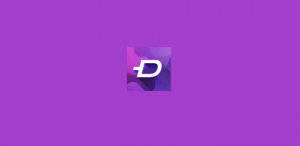
Zedge Wallpapers for Android
Zedge for Android offers wallpaper, live wallpaper, ringtones, games, icons, widgets, and keyboards to customize your Android smartphone in one handy app from Google Play Store.
Once, you have downloaded the Zedge app and open it, you will see a menu with the options above.
- Launch the Zedge app.
- Select Wallpaper from the menu. Near the top are two tabs: Featured and Discover. Featured contains media, while the Discover tab allows you to browse by category or color.
- Tap Discoverand chooses a category, such as Sayings. Then you can scroll through that category and preview or open any of the options.
- If you want to go back to the previous screen, tap the Xin in the upper left corner.
- To set something as your wallpaper, tap the white circle with the download icon in the bottom center of the screen.
- Tap Set Wallpaper. Zedge will automatically download it and change your wallpaper.
- What if you like the image but don’t want to set it as your wallpaper yet? You can tap the heart icon to save it as a favorite, or you can tap on the three-dot menu in the upper right corner and tap Download.
- Zedge will create a folder in your gallery or Photos called Wallpaper and place the selected wallpaper in it.
Zedge Ringtones for Android
Now, Downloading a Zedge ringtone for your Android phone works in a similar way.
- Choose Ringtones from the menu list. Again, you can browse through the Featured ringtones or tap the Discover tab to browse by category.
- Tap Discoverand choose a category, like Country. You’ll see a list of country music ringtones.
- To preview from this screen, tap the play icon (triangle inside the circle). Zedge will load and play the preview for you. If you like the ringtone but would like to keep browsing, you can tap on the heart icon to add it to your favorites.
- To download the ringtone, tap on the song title then tap on the white circle with the download icon. You can also listen to it from this screen.
- Then you will see these options: Set Alarm Sound, Set Notification, Set Contact Ringtone, and Set Ringtone. Tap the one of your choice and Zedge will do the rest.
- Again, if you would like to download it for later use, tap the three-dot menu in the upper right corner and choose Download.
Zedge Wallpapers for iPhone
Here, For iPhone users, there are Zedge Wallpapers. There’s no longer a Zedge ringtone app for iOS. Here’s how to download wallpapers from Zedge to your iPhone.
- Firstly, Open the Zedge app. The home screen will bring up featured wallpapers and previews of premium wallpapers. Along the bottom of the screen, you’ll notice a home icon, a diamond icon for premium (paid), and the search icon.
- Tap on the search icon to browse by popular searches, colors, or categories. Tap on Pets & Animals under categories to see some examples.
- Also, Find one you like and tap on the photo to open the full preview.
- Tap on the white circle with the download icon in the bottom center of the screen. Zedge will automatically download the image into an album called Zedge in your Photos.
- To change your wallpaper to the downloaded image, exit the app and go to Settings then click on the wallpaper, finally, choose a New Wallpaper.
- Scroll down the album list and tap Zedge. Tap on the wallpaper you just downloaded, then tap Stillor Perspective > Set.
- Finally, Set will bring up a menu asking if you want to Set Lock Screen, Set Home Screen, or Set Both. Select the option you prefer and press your home button to exit.
Social Media: Facebook, Twitter, Wikipedia, LinkedIn, Pinterest