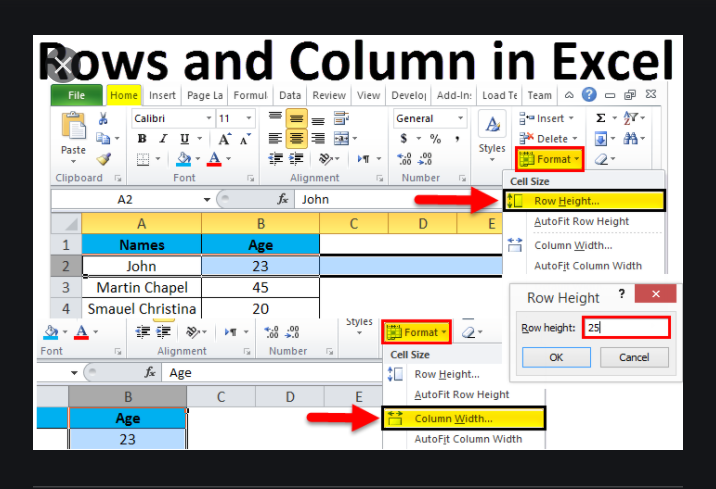Are you a newbie in office software? Do you find it hard to differentiate between rows and columns in Microsoft Excel? If yes, worry no more. In this article, you will learn the easiest way to distinguish rows from columns. You will also learn other vital points. To learn this, just read to the very end.
What are Columns?
A column is a vertical line of data that stretches from the top of the spreadsheet to the bottom. Normally, Excel uses letters instead of numbers to label columns. Column “A” is the first column and at the left-most column in the spreadsheet. In case you forget, remember that a column is a vertical line.
What are Rows?
Rows are the horizontal lines of data in an Excel spreadsheet. They usually stretch from left to right across the computer screen. Excel makes use of numbers to label each row with row one at the top of the spreadsheet. In this way, you can easily find out which one is which. Always remember that rows are horizontal.
What about Limits?
Many people don’t know this. Please note that Microsoft places limits on the number of rows and columns an Excel spreadsheet can contain. For instance, Excel versions 2007 and later can support up to 16,384 columns and 1,048,576 rows. However, other versions can contain more or less. You can check out the limit yours has.
What is Cell Location?
A cell is that square you see in Excel. Each cell in an Excel spreadsheet has a small square that contains data, is in one row and one column. As a user, you can identify individual cells with the column letter and the row number. The upper left-most cell is in column A and row 1 and is identified as cell A1. A cell that is located five rows down in the third column is referred to as cell C5.
I did my best to explain this the easiest way. I hope you really got value and you now know the difference between rows and columns. Do you have questions? If yes, tell us in the comment section. We will answer you correctly.
Social Media: Facebook, Twitter, Linkedin, Pinterest.