Facebook Page Manager – this post isn’t about how to manage a page on Facebook, if you don’t have a Facebook business page yet, or you have but don’t know how to manage it visit our post on how to create a facebook page to set up one for your business.
The post is all about approaches you are to follow to engage or interact with other Facebook pages using your Facebook page manager.
This feature was launched by Facebook after removing the page option to switch from using your Facebook account as your page. Here are some approaches to follow to use your facebook page for engagement or interaction with other pages.
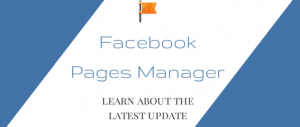
1. Like Other Facebook Pages As Your Page
Go to the facebook page manager you did want to Like and tap the three dots located on the page’s cover photo, a drop-down menu appears, click “Like As Your Page”. Another drop-down menu with the list of all the facebook page you manage appears, select a page you want to use and tap the “Save” button. Immediately a confirmation message that the page has been added to your favorite displays.
2. Share Posts On Facebook pages You manage
A Facebook page admin (Facebook Page Manager) can share a post from news feed to a Facebook page, but the post has to be visible publicly. Public post articles shareable irrespective of where the post is found, a post from the user’s profile can be shared, so also from a facebook page, facebook ad and even public facebook group. To share a post on the Facebook pages you manage here are some steps to follow;
- Locate the post you want to share.
- Tap on the “Share” button.
- On the drop-down menu click on the “Share…” (Share three dots) button.
- An option to share in different places is displayed, tap on “Share on a page you manage”.
- Choose the facebook page you want the post shared.
Tips
Some times when a post with a status and a link is shared, an option to share the original post may show up. The original post carries the author’s link, his comment, the group, and the link to the article.
But if you don’t want to share the original post you might as well uncheck the “Include Original Post” box. To credit the author you can as well remove the “Mention” of the group and comments and just share the article link.
3. Like, Comment and Interact with Facebook page’s Post As your Page
If you want to engage with a post on facebook pages as your page; to do things such as; Like a post, comment and share posts on Facebook pages as your page here is how to go about it;
- Locate the drop-down menu at the right corner of the post you want to engage, with an arrow that points down by your profile picture.
- Swap it to the page you want to like, comment or share.
4. Post to Wall Of a Facebook page as your page
Post on facebook pages as your page your post displays at the visitor’s posts box, here is how to get it done;
- Locate your profile picture at the status update box.
- Click on the drop-down menu and select the page you want to comment as.
- To post as a page you manage, go to your business manager account, scroll down and tap on your business manager account.
- Select your page and make sure your page is selected by hovering over your profile picture.
5. Reply When Your Page is Mentioned on a Post
To see when you have page mentions, you will have to turn on page notifications in other to get notified of page activities. So to engage people that mentioned your page on a post go to page notification tab in the activity section and reply all their mentions.
Social Media: Facebook, Twitter, Wikipedia, LinkedIn, Pinterest