Facebook Page for Business is a business profile on the Facebook platform that helps in the advertising of your business and brand awareness to reach target audience.
FB business page makes interaction with your customers easy and simple, in that, you get to interact with them one-on-one and as well answer many questions they would want to ask about your business.
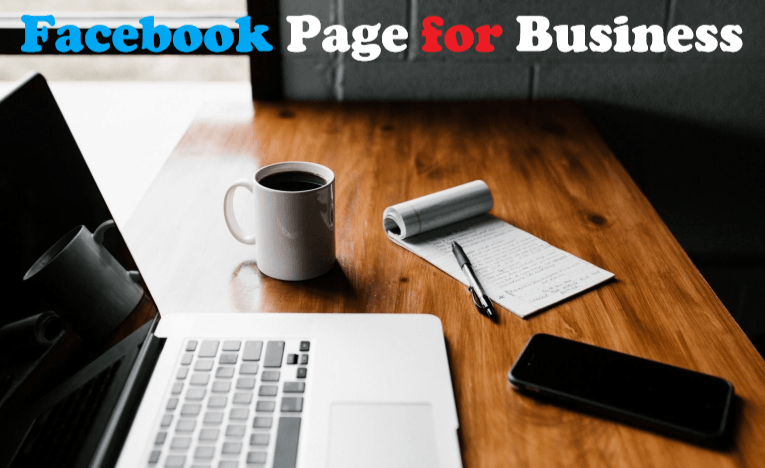
Also, with the Facebook Page for Business, you can carry out sponsored ads to reach potential customers and create awareness of new products and services as well as direct people to your business website.
All of these are possible with the Facebook Page for Business.
About Facebook Platform
Facebook has currently over a billion users why are scattered all over the world. In case you have not noticed, whoever you think might need your product is on Facebook.
Getting these products to them will definitely get them interested in getting one. This is one of the many ways you can drive sales on your business.
Quickly let’s move on into creating a Facebook business page and as well introduce you to Facebook Help Center.
Facebook Page for Business: Create a Business Page
If you did have created an account before with Facebook you would agree with me that creating an account as easy and simple as reading out this very post. Creating a business page is no different from creating an account.
So I have carefully outlined instructions that will guide you through the page creating process. Follow it and you would have created a page.
- Log in to your Facebook account on the official Facebook website at Facebook.com.
- Locate the page icon from either you left sidebar or menu icons.
- From the pages, on web page hit the “Create Page” button.
- From the Business or Brand section, click on “Get Started”.
- Enter the name of the business or brand as the page name or enter into any name you have in mind.
- Select a category that best fits the business or brand and hit the “Continue” button.
Now you will be redirected to the admin page of the page you just created. The admin page is where you can monitor the page and view stats.
As an admin, you can as well give others admin access. Probably, people, you want to help you in managing your post.
The admin position gives access for posting, editing, approving comment, approving page membership 9who joins and who doesn’t) and a couple of other things a page admin can do.
Facebook Help Center: How to Access the Help Center
Like every other business customer, satisfaction is at the top priority so also with Facebook.
With that in mind Facebook created a Help center where customers inquire about any personal issues and challenges they are facing with their account and as well receive guide on how to solve them.
To access the Facebook Help center follow the guide below:
- Log in to your Facebook account.
- Select “support inbox” from your menu icons.
- Scroll down the webpage and hit on “help”.
Social Media: Facebook, Twitter, Wikipedia, LinkedIn, Pinterest