SSH – the one and only preferred method, common for connecting your PI to run Commands
Are you ready to take it up from where you stopped and learn how to connect your Raspberry Pi remotely via SSH? Of course, no one is an island of knowledge and thus, it’s never easy to connect Pi without a proper guide. Guess what? We got you covered this time around.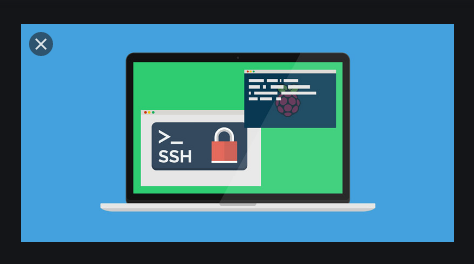
However, all the effort laid here is to show you how to connect to your Raspberry Pi remotely via SSH either from your laptop or desktop computer.
Lest I forget, SSH is the best method and commonly used way to connect to your Raspberry Pi. As a result, we will use no other method to login but it.
Meanwhile, the essence of this is to access the command line of a Raspberry pi remotely from another computer or device that is on the same network. Thus, that brings about the use of SSH.
So, let’s get started then…
Step One: Open a Command Line
Get your Pi connected to your Wifi network. A wired network can as well serve if there is. Afterward, launch a new command line. Depending on the device you are using. So, if you make use of Mac, open Terminal. To do that, move to Applications, next to Utilities and move on again to Terminal.
With your Windows 10+, you should open a command prompt right-clicking the start button and selecting the Command prompt. Thus, this means that you have already installed putty and
Step Two: Enable SSH
If you make use of Raspbian Jessie, Raspbian Stretch, and Raspbian Buster, they all have SSH disabled by default, maybe for security purposes. So, you will need to enable it before we move on.
Step three: Key in the Username and Password
The default username and password are always the same. However, the Raspberry Pi default username and password are
Username: Pi
Password: raspberry.
Mind you, if you did change your password, then that is the one to use now.
Step Four: Use the SSH command
Since the default hostname for the Pi is raspberrypi, then that is what you will use in the command-line app. That is, ssh pi@raspberrypi.
Certain times, RetroPie hostname is retropie by default. So, you may also connect to this one instead of the other raspberrypi.
However, you can confirm your Pi hostname by pinging it and trying each hostname. ping raspberrypi.