If you make use of Time Warner router, then this is for you. Of course, you may have come across a need to log in to your Time Warner router, maybe to change password, or anything else.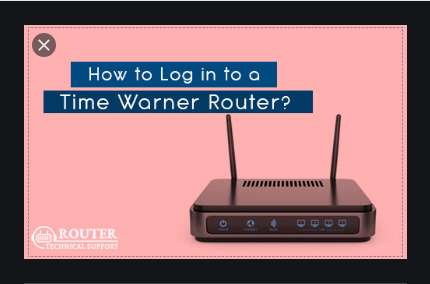
However, to log in to this router is very simple provided your password is correct. If otherwise, then you may have to look into how to reset your password right on this page.
To start, here are the steps to log in
- Put on your network connection and connect to your network
- Now, open your browser and log onto 192.168.0. However, this digit is the router’s gateway and once you enter it into your browser and hit enter, it will definitely bring you to the log in page.
- On the login page, it only demands for two details which are your Username and Password.
Note: If you have ever logged in before and changed your password, then, that is the password you are going to use. If otherwise, the default username and password is as follows: Username: admin, Password: Password.
- Once you do that, you will be logged in so you can do what you want.
Here now, you can change your password with just few steps. Thus, move on to “Change password” settings at the top left side of the admin panel.
Forgot my password, what will I do?
Is simple! You may have to reset your Time Warner router. Thus, what you are about to do is what is called factory reset. It will automatically bring back all the default settings of the router. So, are you ready to do that?
Besides, the normal reboot reset is only applicable when you face network latency. That is to say, when you have problem of assigning IP address or even to get new device to connect, you can go for a reboot.
To start,
- You will need to locate the reset button.
To find the factory reset button, check around the router’s panel for a small button. Each time, it’s always the smallest button, if otherwise, check out for the button tagged “Reset”.
- Proceed to Use the reset Button
Press-hold the reset button for minimum of 20 seconds. However, we recommend you make use of pen to press-hold it since the button is always small.
- Check out for the latest update. The router will take at least 5 minutes before it powers back, and when it does, it comes back with the default factory settings.
To change your password, you may need to start from the top again with the login process and then find the password settings.
Social Media: Facebook, Wikipedia,