Cloud computing was invented by Joseph Carl Robnett Licklider in the 1960s with the first established ARPANET which its goal is to connect people and data from anywhere at any time. That gave birth to cloud storage.
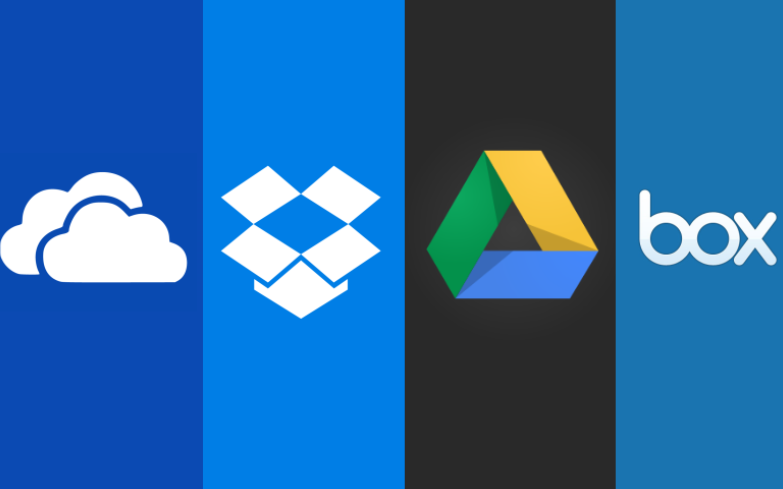
Cloud Storage Overview: How Cloud Storage work
Cloud Storage is a service where data is remotely maintained, managed, and backed up. The service is
available to users over a network, which is usually the internet. It allows the user to store files online so
that the user can access them from any location via the internet.
The provider company makes them available to the user online by keeping the uploaded files on an external server. This gives companies
using cloud storage services ease and convenience, but can potentially be costly. Users should also be
aware that backing up their data is still required when using cloud storage services because recovering
data from cloud storage is much slower than local backup.
What is the Cloud?
The Cloud is simply a network of computers. It refers to a network of computers owned by one person or company, where other people or companies can store their data.
On your personal machine, everything is stored on one physical storage device – your hard drive.
What is Cloud Storage?
Cloud storage refers to a virtual storage area that can span across many different physical storage devices. When you use cloud storage, some of your files may be on a physical server in New York while other files are on a physical server in California. Since most users do not know where their physical files are, using cloud storage can be thought of as a vague, untouchable thing – much like a cloud itself!
Most data you access via the internet that is not stored on your personal computer is part of the cloud.
For example, if you use an internet-based email service like Gmail, Yahoo, or Live, you can access your email anywhere you have an internet connection.
This is because the data is stored on servers owned by the respective e-mail providers, not your local machine. Your email is in the cloud. Although the cloud is more like an idea that something you can physically touch, the computers that make up the “cloud” require physical space.
The facilities that store the physical equipment used by the cloud are called data centers. Sometimes you may also hear the term server farm. Data centers can be anywhere in the world. They are generally in warehouses that have complex cooling systems to keep the computers from overheating.
Types of Cloud Storage
Here are four types of storage depending on its use:
- Personal cloud storage
- Public cloud storage
- Private cloud storage
- Hybrid cloud storage
Popular Cloud Storage ServiceDropbox
Dropbox.com is one of the most popular cloud storage services available. It was started in 2007 by a man that kept forgetting to carry his flash drive around. Dropbox uses encryption to help keep your data secure and everything you upload is automatically private. Dropbox offers different plans for individuals and businesses but it starts off giving each individual 2 gigabytes of free storage.
Features
- Collaboration: Dropbox gives users the capability of sharing entire folders with other Dropbox
account users, which allows updates to be viewable by all collaborators. Users can download
shared documents directly from Dropbox’s web interface without having to install the Dropbox. - Desktop client. Storing files in the Dropbox “Public” folder allows links to files to be sent to
Dropbox and non‐Dropbox users; however non‐Dropbox link recipients must download the file
to access/edit it, and any changes or revisions made to the file by the link‐recipients will not be
reflected in the Dropbox version of the file. - Mobile App Support: Documents are easily accessible through phone and tablets using the
Dropbox mobile app. - Storage: Dropbox offers 2GB of free storage.
- Strengths: Primarily in its ease of use. Very intuitive interface—for example, sharing folders is
available by simply right‐clicking the file or folder on the desktop, and choosing Sharing. You
can also determine how fast files are synced in Preferences (right‐clicking the Dropbox icon).
You can also recover deleted files in Dropbox easier than some other options. - Weaknesses: Lowest amount of free storage of the offerings reviewed in this document. Also,
when inviting users to share files/folders, the email invitation must be sent to the email address
that is associated with the users’ Dropbox account.
Nonprofit Technology Collaboration.
Google Drive
Google Drive allows users to store a variety of files. It gives users the opportunity to share files with certain email addresses, publicly, or anyone that has the link to the file (for example, if you email a link to your friends). It provides 15 gigabytes of storage for free and if you have a Gmail address, you already have access to Google Drive. Google Drive also allows users to collaborate and make changes to files at the same time. This can be helpful for teams and groups.
Features
- Collaboration: Users of Google Drive documents must have a Google Drive account. All
updates and editing by collaborators will be synced to Google Drive. For documents that you
have permission to access, you can receive notifications when changes are made. You can share
files with people by sending them a link to your file. - Mobile App Support: Google Drive has an Android app that gives you the ability to share the
files on your Android device using your Drive account. You can also share any file from Drive
with your phone contacts. - Storage: Google Drive offers 5GB of free storage.
- Strengths: Has built‐in document editor so that programs such as Microsoft Word are not
required to be installed on the computer in order to edit documents. Allows comments to be left on
any files stored. - Weaknesses: Sharing not as easy and intuitive as Dropbox—must use the Google Drive web
application to set it up. Also no ability to set preferences on syncing speed.
Microsoft SkyDrive
Features
- Collaboration: Colleagues can access SkyDrive files without having to sign up for a SkyDrive
account. You can also update documents simultaneously online with colleagues. - Mobile App Support: SkyDrive offers both a Windows phone app and an iOS (iPhone/iPad) app.
This allows users to view and share as well as edit and update files via phone or tablet. SkyDrive
files can also be opened using third-party iOS apps, such as Pages and Keynote. - Storage: SkyDrive offers 7GB of free space.
- Strengths: Offers the most storage for free of the options reviewed in this document. Like
Google Drive, you can edit documents within the browser, without having to open up a client
an application like Microsoft Word. - Weaknesses: – Skydrive is somewhat less user-friendly than Dropbox and Google Drive.
Nonprofit Technology Collaboration.
Box
Features
- Collaboration: You can share content with both colleagues that do have Box accounts and
those who don’t. Like Dropbox, you can create a shared folder and invite Box account
colleagues for ongoing sharing. You can receive email notifications when files are uploaded,
downloaded, or added. - You can also set passwords for important files and set time limits for
user access to certain files. You have more control over user access to files and documents
because security levels can be defined. The box is geared more towards businesses and enterprises,
but it is also available for personal use. - Mobile App Support: Users can view, edit, create and share content on‐the‐go. You can find
files fast with built‐in search. It allows you to save files you create or edit in other apps to your
Box account. You can also upload files from your phone or tablet to Box as well as save files
from Box onto your mobile device for offline access. - Storage: Box offers 5 GB of free storage.
- Strengths: You can store larger file sizes. The box is organized and user-friendly, you can create and
organize several layers of folders for all of your documents and data. You can use tagging as a
way to keep track of your folders and files. Tags allow you to mark and sort related files that
may not be located in the same section of your Box. Box offers the highest security options.
Content management tools. - Weaknesses: Box doesn’t do file‐syncing from the computer to box.com as simply as other
services do. There is a desktop component called Box Sync, but it’s available only to Business
and Enterprise account holders for a fee.
OneDrive
OneDrive is Microsoft’s cloud storage service. It offers 7 gigabytes of free storage for new users and users can purchase additional storage space. It has Office Web Apps support, which means that users can create, edit and share Microsoft Office documents directly within a web browser.
Amazon Cloud Drive
Amazon.com offers a cloud storage service that gives users 5 gigabytes of free storage. If you have an Amazon.com account, you can log into the cloud storage service using your existing username and password.
Apple iCloud
Apple iCloud was launched by Apple in 2011. It allows users to always have access to the latest information from their Apple devices (iPhone, iPad, Mac, etc.). iCloud is particularly useful for sharing photos, calendars, etc. with other users. You do not have to have an Apple device to have an iCloud account, but you can only access your information when using an Apple device or a PC to which you’ve downloaded the iCloud software.
However, you can get web-only access to your account that allows you to create new documents—use ‘Pages’ to create letters, flyers, and more; use ‘Numbers’ to create spreadsheets, and use ‘Keynote’ to create presentations. You have 1 gigabyte of free storage for any documents you create in iCloud.
Advantages of Cloud Storage
- Usability – All cloud storage services reviewed in this topic have desktop folders for Mac’s and
PCs. This allows users to drag and drop files between the cloud storage and their local storage. - Bandwidth – You can avoid emailing files to individuals and instead send a web link to recipients
through your email. - Accessibility – Stored files can be accessed from anywhere via an Internet connection.
- Disaster Recovery – It is highly recommended that businesses have an emergency back‐up plan
ready in case of an emergency. Cloud storage can be used as a back‐up plan by businesses
by providing a second copy of important files. These files are stored at a remote location and
can be accessed through an internet connection. - Cost Savings – Businesses and organizations can often reduce annual operating costs by using
cloud storage; cloud storage costs about 3 cents per gigabyte to store data internally. Users can
see additional cost savings because it does not require internal power to store information
remotely.
Disadvantages of Cloud Storage
- Usability – Be careful when using drag/drop to move a document into the cloud storage folder.
This will permanently move your document from its original folder to the cloud storage location.
Do a copy and paste instead of drag/drop if you want to retain the document’s original location
in addition to moving a copy onto the cloud storage folder. - Bandwidth – Several cloud storage services have a specific bandwidth allowance. If an
organization surpasses the given allowance, the additional charges could be significant.
However, some providers allow unlimited bandwidth. This is a factor that companies should
consider when looking at a cloud storage provider. - Accessibility – If you have no internet connection, you have no access to your data.
- Data Security – There are concerns with the safety and privacy of important data stored
remotely. The possibility of private data commingling with other organizations makes some
businesses uneasy. - Software – If you want to be able to manipulate your files locally through multiple devices, you’ll
need to download the service on all devices.
Conclusion
Although there are downsides to cloud storage, many organizations believe the benefits far outweigh the risks. The cost savings, disaster recovery, security, and accessibility are just a few intriguing benefits to businesses.
Cloud storage can reduce costs, simplify IT management, improve user experience, and allow employees to work and collaborate from remote locations. This simplifies sharing and collaboration among staff, and easing IT logistics as a whole.
Social Media: Facebook, Twitter, Wikipedia, LinkedIn, Pinterest