Shopify SEO enhances your gaining traffic to your site. Web visitors are directed to a site that utilizes its Search Engine Optimization, SEO. So when it has some pitfalls, it discredits the site and affects the site traffic. So, Shopify SEO strategy should be learned to avoid these Shopify SEO sins. Research has it that approximately 70% of all visitors to a website land through “organic” search results. That shows how important Search Engine Optimization is.
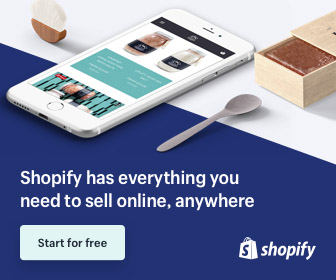
Shopify SEO | 5 Shopify SEO Sins
These pitfalls should be avoided in Shopify SEO, as it has a way of making your store hidden from the many people that wish to see what you sell. And there are;
1. Not uploading your sitemap
- The main aim of an XML sitemap is to help search engine spiders crawl your website efficiently allowing more of your pages to be indexed regularly. One of the joys of Shopify is that once you create pages on your website they are automatically generated in an XML sitemap. This saves you the time of having to create your own.
- Problem: Without a sitemap submitted to Google, or other search engines, you take the risk that not all pages on your website will be indexed, especially for new stores where Google has yet to fully crawl and index your website.
- Solution: Create a Google Webmaster Account and upload the sitemap, this will force Google to re-crawl your website via the sitemap which in turn could boost your search engine visibility. Here’s how to do it:
- Sign In to Google Webmaster Tools
- Click on your website URL
- Once in Webmaster Tools Console click the “Crawl” link in the menu followed by “Sitemaps”
- In the top right-hand corner click “Add/Test Sitemap”
- You will now be able to input “sitemap.xml”
- Click “submit a sitemap” and it will be submitted to Google
- It may take a few days to a week or so to see any pages that you may not have had indexed become indexed in Google.
2. Forgetting to redirect product pages
- For many merchants, there will be times when a product goes out of stock. This in itself is no problem but what happens if a previous visitor bookmarked that page to return only to find out the page is now non-existent?
- One way to combat losing these types of returning visitors is to redirect the old product page to a more relevant product in your store. This can help with retaining customers and reducing the bounce rate. Reducing the bounce rate is a possible factor in helping your website seem more relevant to users which in turn can help your website rank higher in the search results.
- Problem: Deleting product pages and not redirecting to a more relevant page can cause potential high converting customers to drop off and shop elsewhere
- Solution: Use the Shopify console to 301 redirect pages. You can find this in the backend of your store as follows:
How to redirect URLs in Shopify
- Click “Navigation” in the left-hand side menu
- Click “Add your first URL redirect”
- Input the old page URL first and the page you want to redirect to the second
3. Leaving images out in the dark
- Although search engines are advancing at a great pace they have yet to be able to understand what an image is about by the pixels alone. It still takes human intervention to describe that image. The problem is that many store owners are not aware of this and for those that do they’re not always sure where in the backend of their store they can do this.
- The first thing to consider is that depending on your Shopify theme the places where you can easily edit images on your website varies. If you have a new website with no theme then you can easily edit the description of your images.
- Also consider it’s not always possible to edit descriptions of images deeper in your website without entering the source code in the “Template Editor”, to keep things simple we will highlight where you can quickly edit.
- One place you can edit straight away is your slideshow images on the homepage.
- In the left-hand menu click “Themes”
- Click “Theme Settings”
- Click the “Homepage” tab
- In “Slideshow banner” add descriptive text in the “ALT text box”
- Click “Save”
- To prevent your descriptions from looking spammy describe the image and include your main keyword at least once in the description. Search engines will now be able to understand and index them in the image search results.
4. Blog Tags
- It’s great to have a blog and it’s highly recommended you keep it updated at least once per week with informative and engaging content that’s related to your industry. There are store owners and blog writers who effectively add tags to their posts to place each post into a particular category.
- For example, if your store sells necklaces, rings, and bracelets and you write a post about bracelets then you could add the tag “Bracelets” to the post. This will create a separate page with all blog posts about bracelets listed for a user to find quickly.
- Problem: Some blog writers on their Shopify store are overzealous with their use of tags. They may include 10 to 20 or even more tags on a single post. The problem with this is that each blog tag creates its unique page requiring you to input a unique meta-description, and title to each page to prevent duplicate content. Currently, there is no way on Shopify to edit this.
- Adding blog tags on your Shopify blog
- Solution: Define a blog tag strategy where you define up to, say, 5 to 10 blog tags that cover overarching themes on your blog, or if in doubt don’t use tags at all to prevent duplicate content issues.
5. Ignoring Google Analytics
- If you want to understand the behavior of visitors to your website then Google Analytics is a must. It’s a free piece of software that allows you to see metrics such as where your visitors come from, how long they stayed on the website and where they clicked among many other things.
- Problem: Without visitor data, it’s difficult to work out SEO improvements. A strong understanding of your website can reap dividends in product sales and customer retention.
- Solution: Sign Up for Google Analytics and connect it to your Shopify store. Here’s how:
Google Analytics code for Shopify owners
- Go to the Google Analytics homepage and click “Access Analytics Premium”
- Click “Admin” in the top navigation menu
- Under “ACCOUNT” drop-down menu click “Create new account”
- Follow the steps and click “Tracking ID”
- Click the “General” link in the menu in the backend of your Shopify Store
- Copy and paste the tracking ID in the “Google Analytics” section
- It may take up to 24 hours to start seeing data but once you have you can get to grips with improving the health and performance of your store.
- These Shopify SEO mistakes are easy to rectify and can make all the difference in gaining traffic to your website that sticks around and converts. If you want to be the best eCommerce store in your niche it’s recommended you get working on these issues straight away.
Social Media: Facebook, Twitter, Wikipedia, LinkedIn, Pinterest