Google Tag Manager – Marketers for years are in serious search on how they can easily control the activities of visitors on their site. This is without consulting a developer. Besides, It was a difficult task for marketers to create, manage, and add tags that collect data of web visitors. Finally, Google announced Google Tag Manager in 2012.
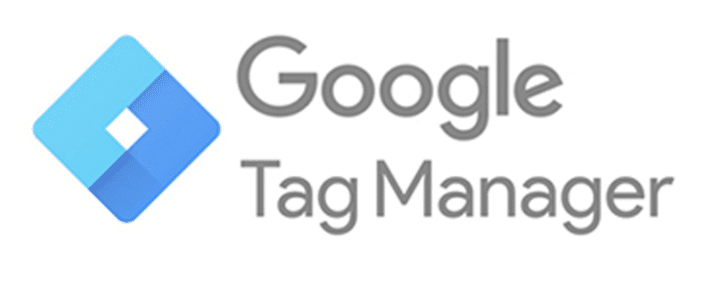
Google Tag Manager is a tag management platform that helps marketers to track and monitor users’ data. In addition, creating and adding a generated line of code snippets to their website or app without the help of a developer or webmaster. Yes, it’s an easy tool marketers use to collect information from site visitors or app users and transferred to third parties.
Related Post; Facebook Business Page | How to Create Facebook Business Page
What is Tags
Tags are a line of snippets code embedded in a web page or site that monitors the activities of visitors. Activities such as, monitoring the number of people that filled your call to action form, track number of visitors on a page, scroll tracking. It is also used to get data like file downloads, click on links and shopping cart activities, etc. In fact, each tag you create has a specific function. Thus, no one tag performs several functions. With this, meaning that you can create as many tags depending on what task you want to be performed.
Why do I need to use Google Tag Manager
- Google Tag Manager comes in handy, for marketers with very little or no coding knowledge. So with GTM you can create, edit, or remove a tag from a website with a few clicks away in a user-friendly interface.
- GTM is cost-effective. Why? the reason is that a small business you don’t need to rely on paying your developer in other to create a tag that drives your business. Thus, you can easily do it yourself.
- GTM is timely; instead of the days spent on coding lines of code on every single page on your site, with a single tag created in minutes with GTM you can track clicks on all the pages of your website.
- GTM minimizes errors; since tags are launched automatically, there wouldn’t be problems of repeated tags, and error in codes.
- GTM Boast the rate at which your website loads data; Since tags are deployed asynchronously. Moreso, it implies that a slow loading tag wouldn’t prevent other tags from being fired,. By this, your website speed is boasted.
Pro Tips;
There are some properties of Google Tag Manager you need to be conversant with;
- Tags; are snippets of code that are embedded on web pages for data collection and activity monitoring.
- Fire; a tag is said to fire when it runs on your page.
- Trigger; just as the name implies, a gun cannot fire without the trigger, so a trigger is what that propels the firing of the tag. But you should also know that the trigger doesn’t just fire automatically it only does when the required conditions to fire are reached.
- Variable; this gives direction to where GTM should fire a tag.
- Data Layer; is the information storeroom for GTM.
- Container; This also the storeroom of all tags, triggers, and variables for your website.
How to Set Up a Google Tag Manager Account
Setting up a GTM account is as easy as creating a Gmail account. Follow the below steps to create a GTM account.
Steps
- Go to the Google tag manager page.
- Tap the green sign up for the free button.
- Enter your account name. (business name or company)
- Choose your country.
- Key in your website URL.
- Input the platform the google tag will be used eg. Web, Android, AMP, or iOS.
- Hit the blue create button.
- A line of code to implement on your web page will pop up. Next, the instructions on how to implement it; one code comes after your page <head> while the other comes after the opening <body>.
How to Create a Tag
After you are done creating a GTM account the next thing is to create a tag. Above all, let’s walk you through the steps to creating a tag;
Pro Tips; The first thing you should know is that how you name or organize your tags is important.
For instance, if you are creating multiple tags. Here is Google recommended tag naming style; Tag type – the name of the app – details.
Steps
- Log into the Google Tag Manager dashboard.
- Tap the “Add a New Tag” button.
- Title or name your tag, tap the tag configuration box, and select a tag type depending on what you want to accomplish.
- To track your tag in Google Analytics, then key in your Web property ID(WPID), its located in your Google Analytics account.
- Select a track type and choose page view depending on the task you want to be accomplished.
- Choose a trigger.
- Click the blue save button.
- Tap on the blue “Submit” button.
- A submission configuration page appears with two options; “Publish and create version” and “Create version”, if you are creating a tag that is to be published on all your website pages select the first option; “Publish and create version”.
- Click on the blue publish button at the top right.
- At this point you are shown a “Container Version Description”, it helps to keep your tags organized. Input a name and description in other to know that exact function of that particular tag.
- Check to be sure your newly created tag is showing in your “Version Summary” report.
Social Media: Facebook, Twitter, Wikipedia, LinkedIn, Pinterest